We are excited to bring you the next part in our series on our Advanced Features. As promised, today’s post is all about User Email Notifications and Custom Templates (greetings, email confirmation, reset password) – powerful features that can enhance the user experience and provide customization options for email communication within your application.
User Email Notifications Overview
User Email Notifications enable you to automatically send notifications for account-related activities, such as new user registration, password reset requests, email confirmations, etc.
To manage Email Notification templates, navigate to the “Users” in the Dashboard and select “Email Notifications.”
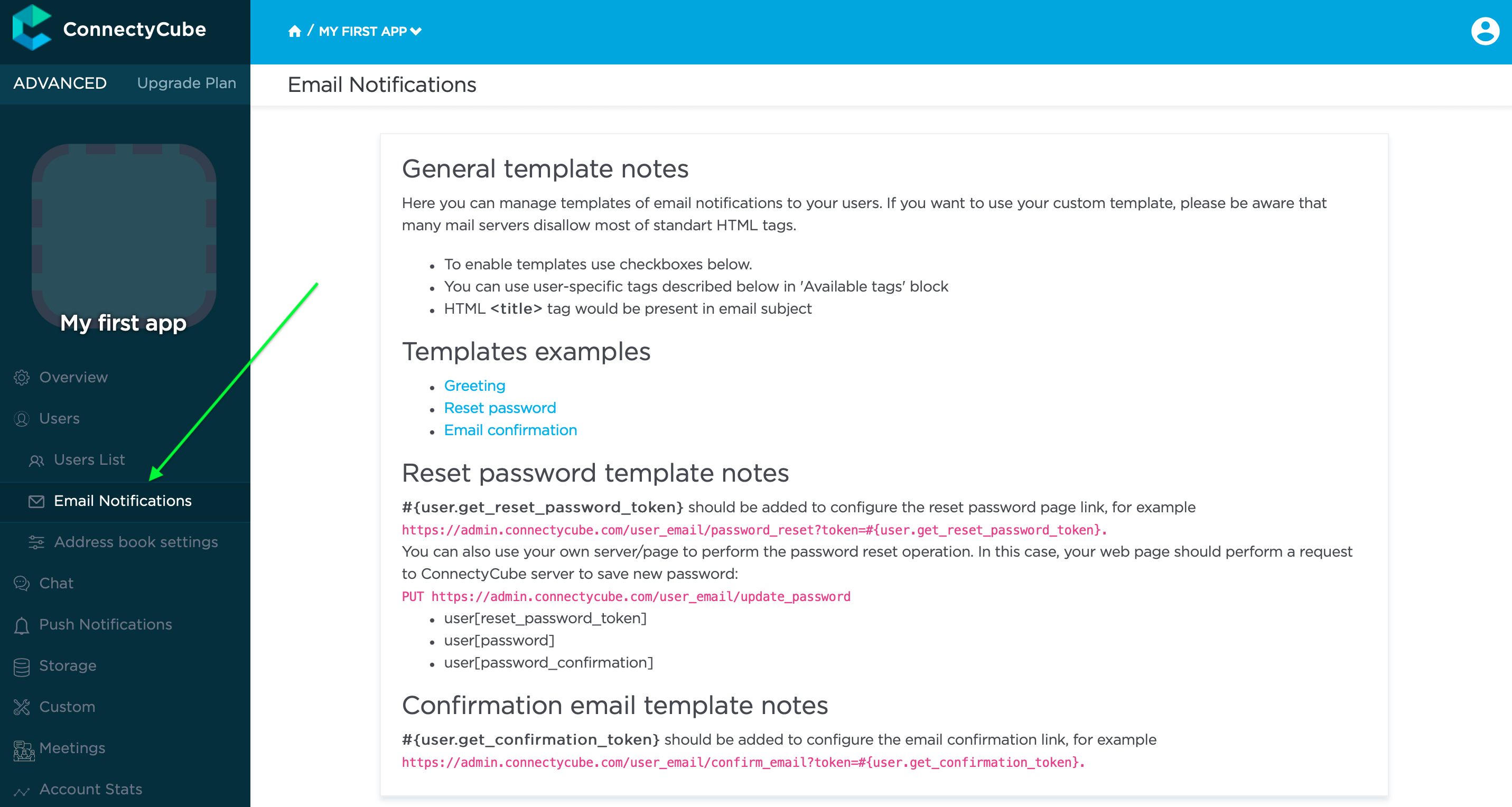
Here are some types of User Email Notifications:
Greetings:
By enabling the “Greetings” feature, new users of your application will receive a welcome email upon registration.
The content of greetings email can be easily customized according to your preferences. This enables you to personalize the welcome emails for new users, including their name and other relevant information specific to your application. This helps create a warm and inviting first impression.
In other cases users will not receive any emails.
A template example “Greetings” email is as follows:
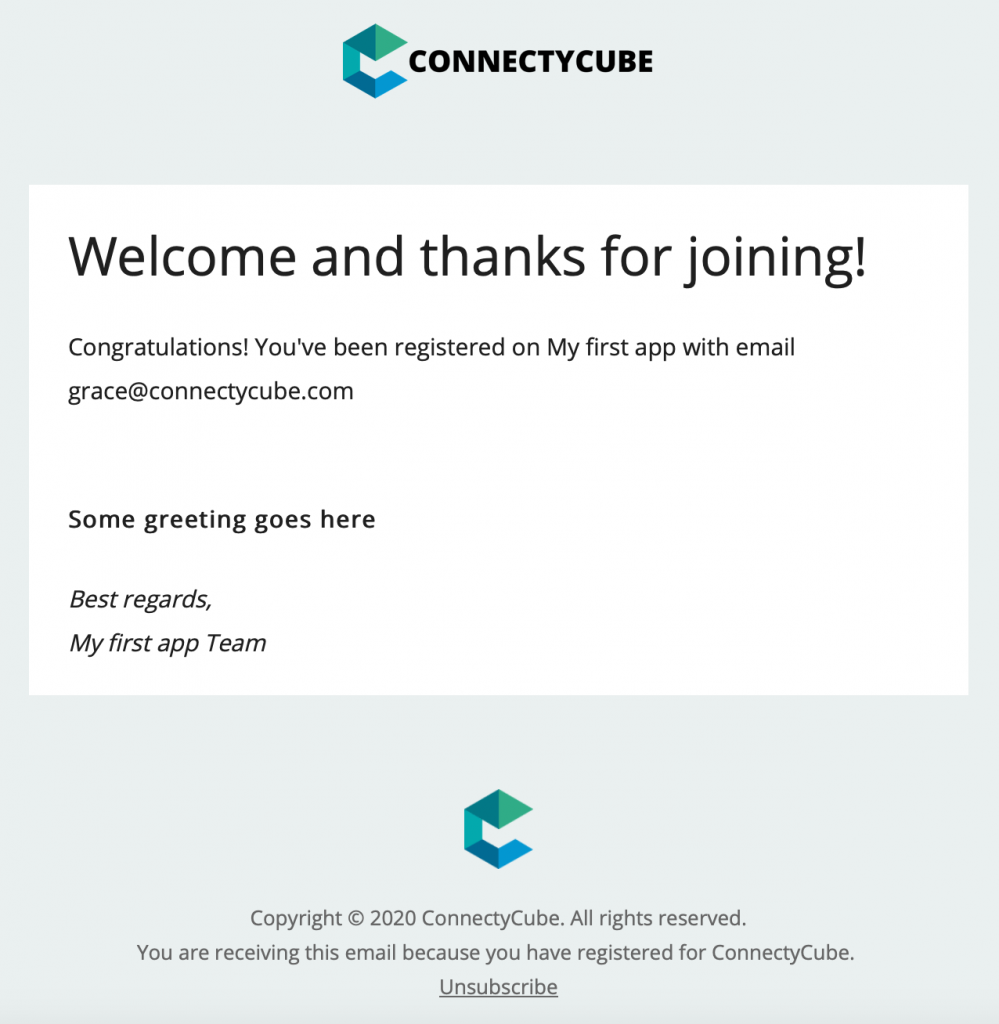
Email Confirmation:
When the “Email Confirmation” feature is enabled, new users will receive an email requesting them to confirm their email address. This verification process ensures that only genuine email addresses are used. Once the user confirms his email, he can use the API.
Similar to the Greetings feature, you can customize the email template according to your preferences. If you decide not to customize the template, the users will receive default email.
A template example “Email Confirmation” email is as follows:
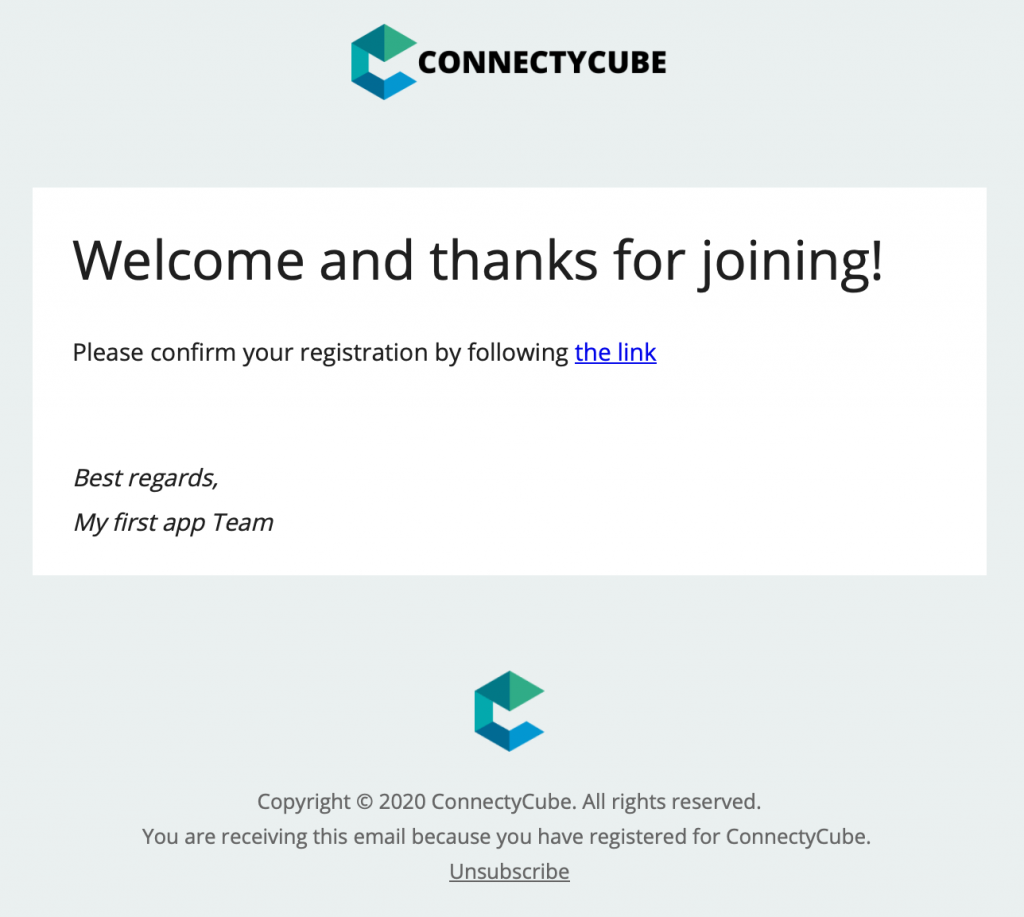
Reset Password:
The “Reset Password” feature allows users to request a password reset via email if they forget or need to change them. When a user requests a password reset, they will receive an email with instructions on how to proceed.
By enabling this feature, you can set a custom email template for the password reset process. This allows you to personalize the content of the messages sent to users.
If you choose not to customize the template, the system will use a default template.
A template example “Reset Password” email is as follows:
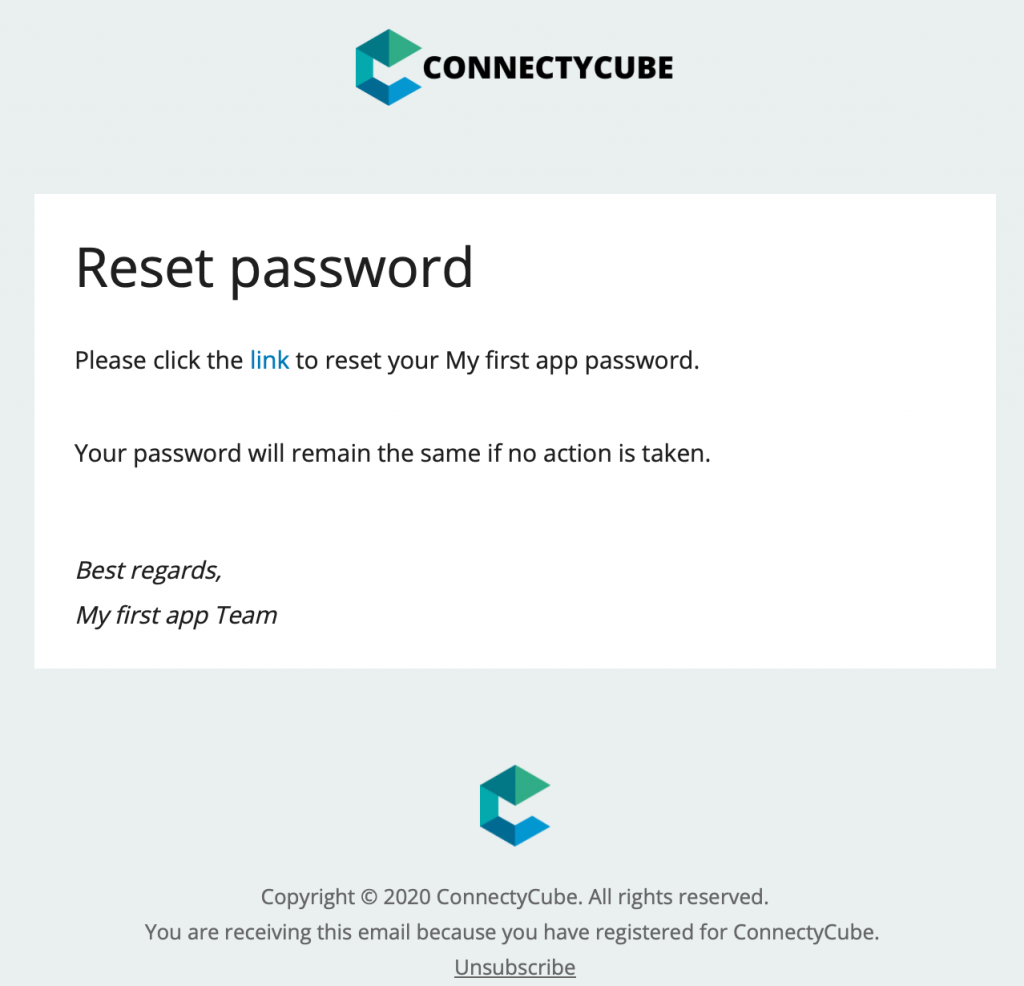
Custom Templates Overview
Custom Templates allow you to customize and personalize the content of email messages you send to your users. Instead of using default email templates, you can create custom templates that align with your organization’s style and tone. This customization provides a professional look and feel to your emails.
To enable templates, kindly use the checkboxes.
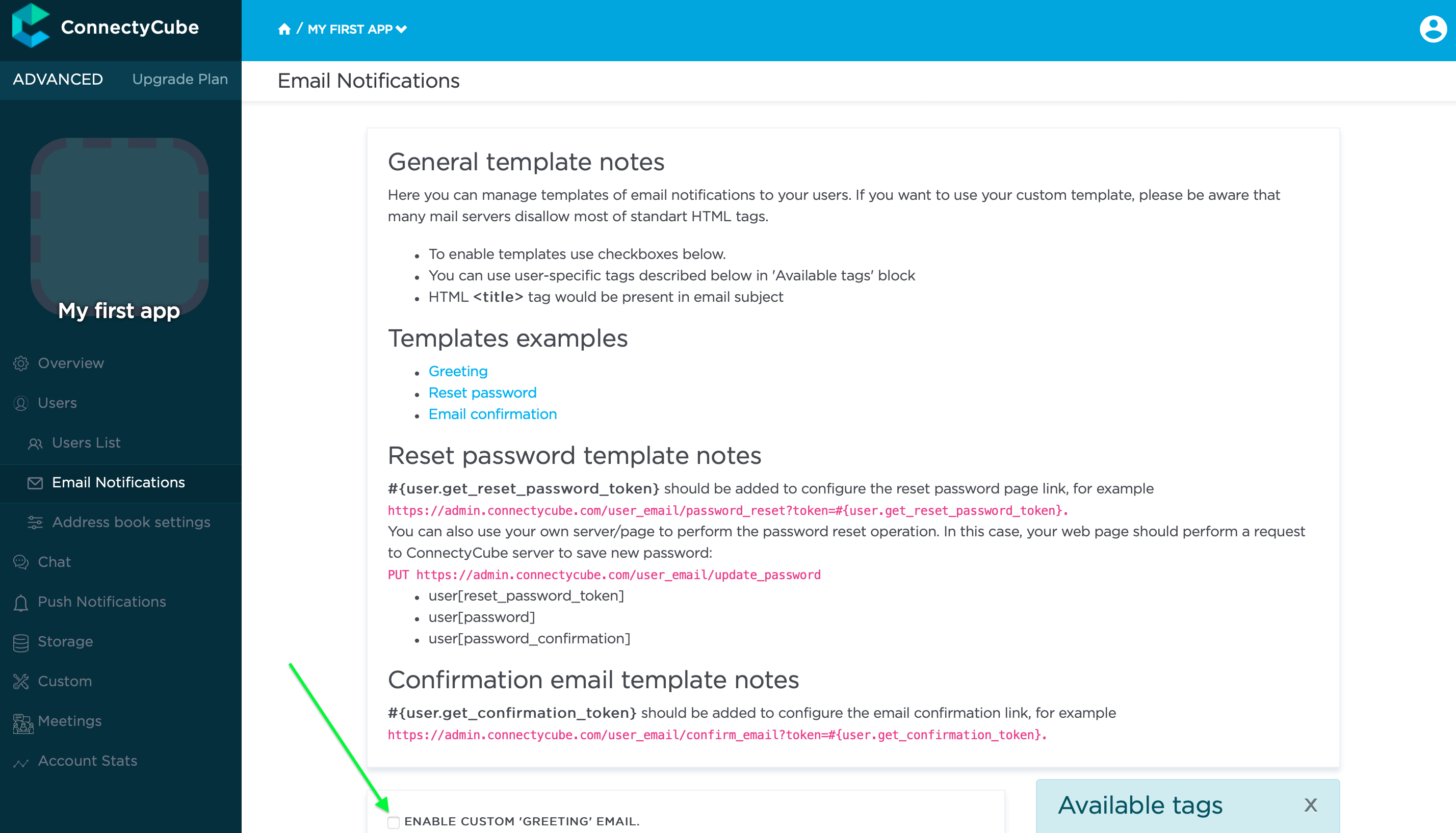
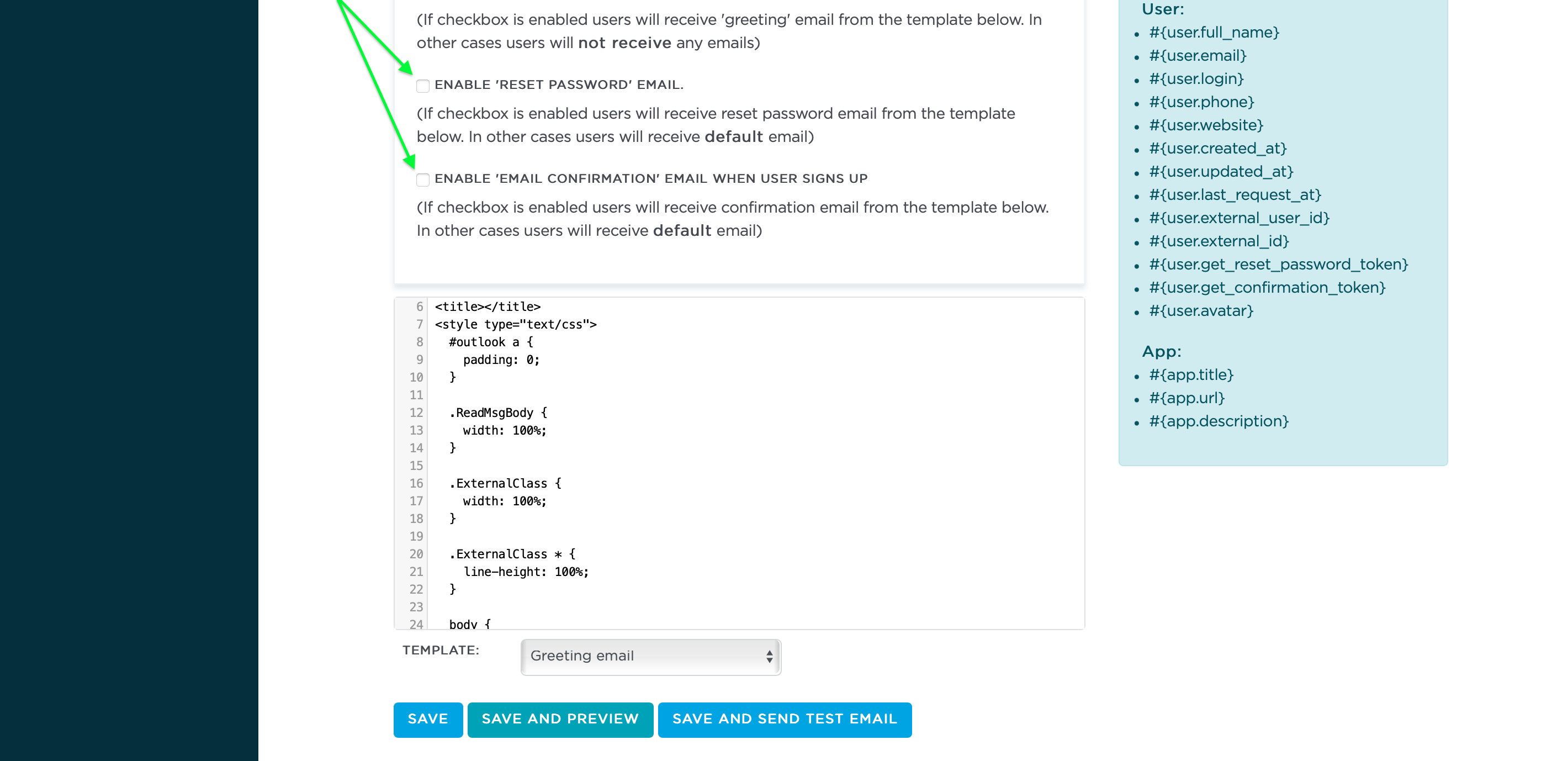
Start use User Email Notifications and Custom Templates today
Сustomizable email templates allow you to personalize the communication and ensure that it accordings with your organization’s tone and style and provide a professional and cohesive user experience throughout your application.
To get started capitalizing on this high-end feature today just register an account here https://connectycube.com/signup/ and upgrade it to the Advanced Plan in Dashboard.
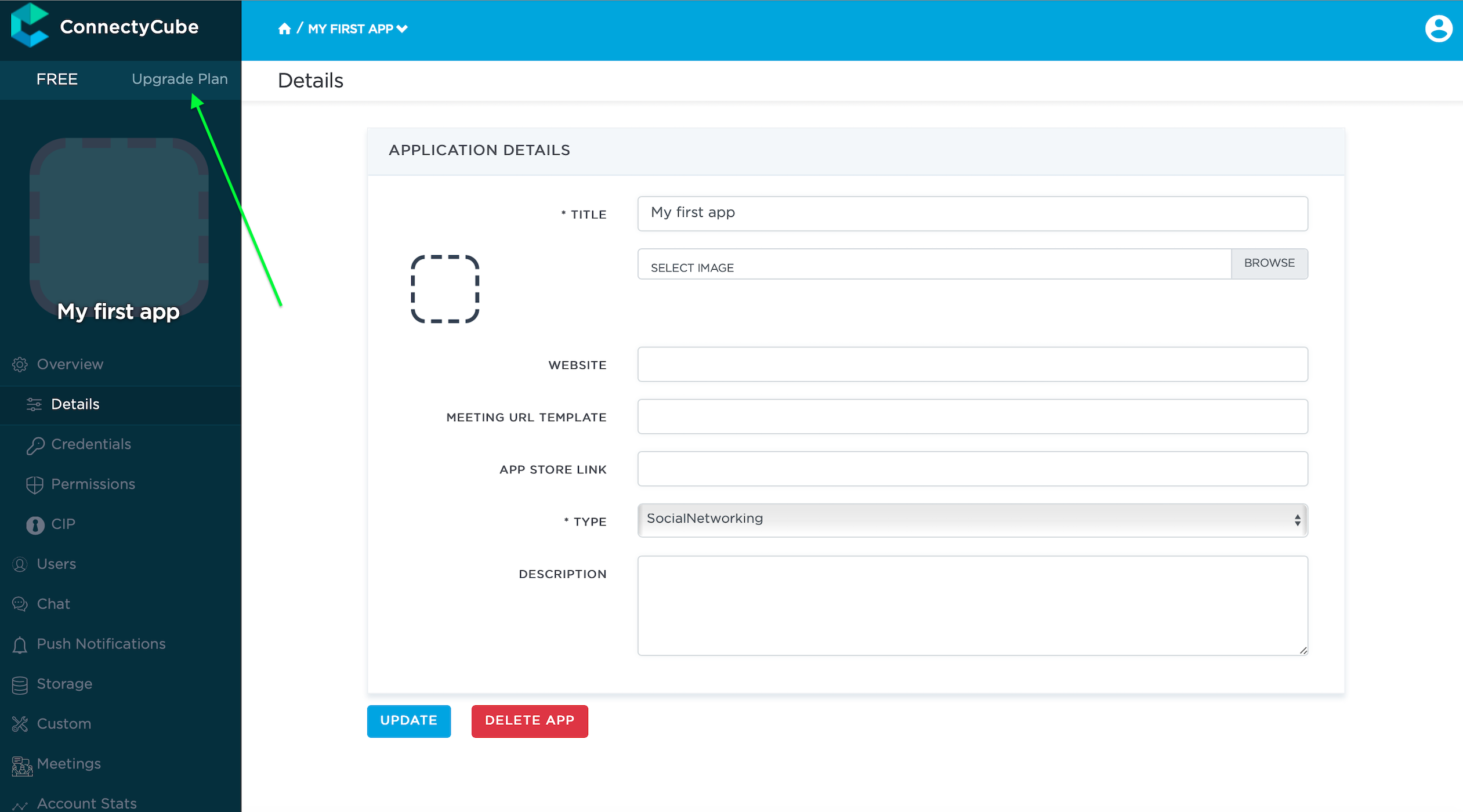
Simply click on “Upgrade Plan” in the Dashboard, then select the “Advanced Plan” in the pop-up window and activate it.
Don’t miss out on experiencing top-tier features at an affordable price point.
Should you have any further questions or require assistance, please don’t hesitate to reach out to our support team.
Stay tuned for more advanced features that we’ll be introducing in our upcoming posts.
[mc4wp_form id=1896]

