
In today’s fast-paced digital world, effective communication is key to maintaining connections and collaborations. With the rise of messaging apps and chat platforms, users expect seamless notifications to stay informed and engaged. That’s why push notifications have long been a staple feature of chat applications, providing real-time alerts to keep users informed of new messages and updates.
Today, we are delighted to share further details about the enhanced chat notification management capabilities offered by ConnectyCube.
These capabilities include:
- Default Push Notifications delivery for offline user
- Ability to Disable entirely Push Notifications for a specific chat
- Furthermore, we are thrilled to introduce a new feature: Ability to Disable Push Notifications for a Specific Chat Message.
Let’s dive deeper into each of these capabilities for a more comprehensive understanding.
Default Push Notifications delivery for offline user
Say goodbye to missed messages. With push notifications enabled by default, your users will never have to worry about missing an important message. They will receive push notifications by default for all incoming messages. So will stay informed and connected, even when they’re on the go.
To enable automatic push notifications for offline users in chat, follow these steps:
- Navigate to the Admin Panel
- Proceed to the ‘Chat‘ section
- Click on Offline notifications
- Check the box labeled Enable automatic notifications for offline users in chat.
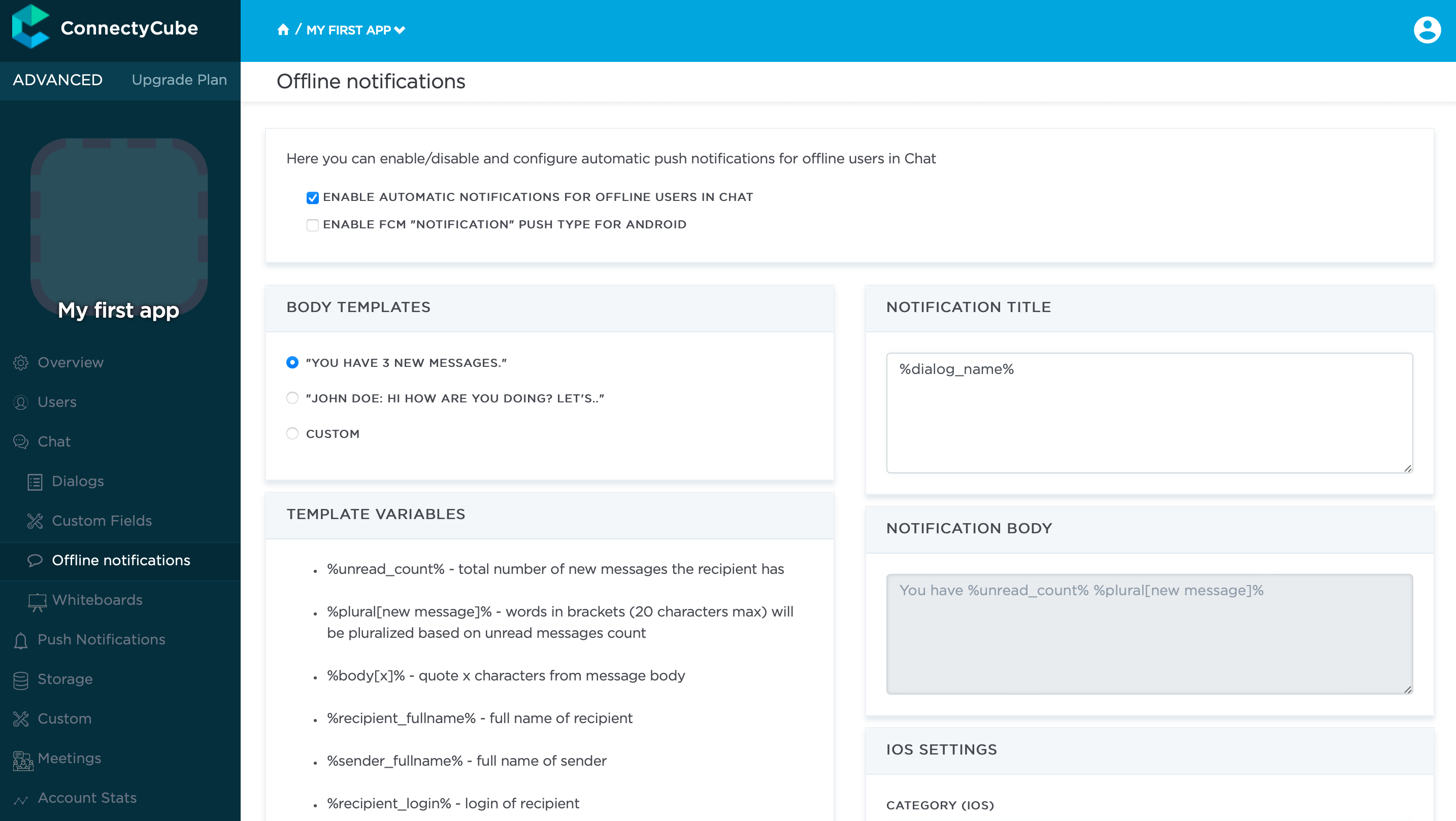
Ability to Disable Push Notifications for a Specific Dialog
By default, our push notification system ensures that you never miss a beat with instant push notifications delivered straight to your device. But occasionally, constant notifications can become overwhelming, especially when you’re part of a particularly active group chat and require uninterrupted focus for a period of time.
This feature allows users to silence notifications for individual conversations while still receiving updates from other chats. Whether it’s muting a noisy group chat during a meeting or temporarily tuning out a busy conversation, users have greater control over their notification preferences.
To disable push notifications for a specific dialog in Flutter, utilize the following code snippet:
String dialogId = "5356c64ab35c12bd3b108a41"; bool enable = true; // true - to enable, false - to disable updateDialogNotificationsSettings(dialogId, enable) .then((isEnabled) {}) .catchError((error) {});
To disable push notifications for a specific dialog in JavaScript (Web, React Native, Cordova, NativeScript), utilize the following code snippet:
const dialogId = "5356c64ab35c12bd3b108a41"; const enabled = false; ConnectyCube.chat.dialog .updateNotificationsSettings(dialogId, enabled) .then((result) => {}) .catch((error) => {});
Detailed implementation instructions can be accessed in our comprehensive documentation by clicking on the provided links below:
- How to disable push notifications for a specific dialog in Flutter
- How to disable push notifications for a specific dialog in ReactNative
- How to disable push notifications for a specific dialog in JavaScript
- How to disable push notifications for a specific dialog in NativeScript
- How to disable push notifications for a specific dialog in Cordova
- How to disable push notifications for a specific dialog in iOS
- How to disable push notifications for a specific dialog in Android
Ability to Disable Push Notifications for a Specific Message
Building on the foundation of customizable notifications, the latest innovation in chat notifications management introduces the ability to disable push notifications for individual messages.
This new functionality allows users to send messages discreetly, without triggering a notification upon receipt. For example, it enables the transmission of informational messages with custom properties. Upon receiving such a message, users will see it displayed as a static message, indicating the number of unread messages, thereby avoiding redundant notifications.
To disable push notifications for a specific message in Flutter, utilize the following code snippet:
var message; // some instance of `CubeMessage` message.properties['silent'] = '1';
To disable push notifications for a specific message in JavaScript (Web, React Native, Cordova, NativeScript), utilize the following code snippet:
const message = { ... extension: { ... silent: 1, }, };
After sending such a message, the server won’t create the push notification for offline recipient/recipients.
Please find detailed implementation instructions in our comprehensive documentation by following the provided links below:
- How to disable push notifications for a specific message in Flutter
- How to disable push notifications for a specific message in ReactNative
- How to disable push notifications for a specific message in JavaScript
- How to disable push notifications for a specific message in NativeScript
- How to disable push notifications for a specific message in Cordova
- How to disable push notifications for a specific message in iOS
- How to disable push notifications for a specific message in Android
Read more – configure Push Notifications
In order to be able to receive notifications about new chat messages, Push Notifications must be configured. ConnectyCube provides an API that enables users to subscribe to push notifications. Additionally, to assist you in integrating push notifications into your apps, we have prepared several detailed guides containing all the necessary steps:
- How to integrate push notifications in Flutter;
- How to integrate push notifications in React Native;
- How to integrate push notifications in JavaScript;
- How to integrate push notifications in NativeScript;
- How to integrate push notifications in Cordova;
- How to integrate push notifications in iOS;
- How to integrate push notifications in Android; .
Conclusion
Effective chat notifications management is essential for enhancing the user experience and ensuring that users stay engaged without feeling overwhelmed by notifications. From push notifications as the default to the ability to disable notifications for specific dialogs and messages, these advancements empower users to tailor their notification experience to suit their individual needs and preferences with greater flexibility and control.
Ready to take your communication to the next level? Try out Chat Notifications Management today and experience the difference for yourself by taking control of your chat notifications like never before.
Your messages, your notifications, your way. Don’t miss out on this opportunity to enhance your chat experience. Start for free and unlock the full potential of chat notifications management!
[mc4wp_form id=1896]

